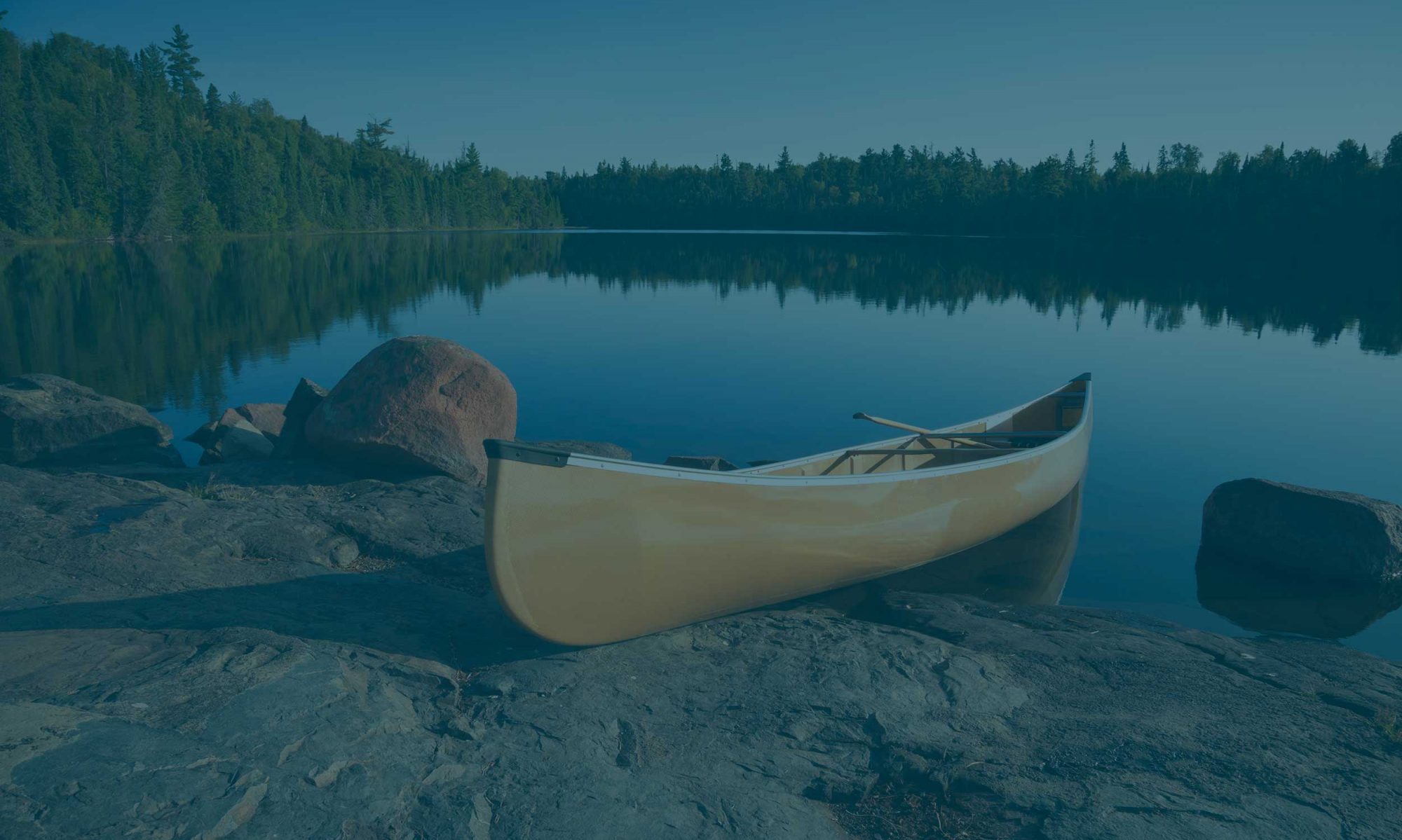We would love to hear you speak at WordCamp MSP this year!
Are you new to giving online presentations and need some guidance? Here are some tips to consider about giving an online talk that we’ve gathered from experts within the WordPress community.
Preparing your presentation environment
Connection
If possible, try to present from a wired/LAN connection to minimize disruption. Otherwise, make sure you are connected to a reliable Wi-Fi network, and that other devices or services that may be using your connection (including backup or syncing services on your device) are disabled or disconnected.
It is also good practice to close any programs that would generate notifications while giving your presentation.
Audio
Good audio is the most important factor in a quality presentation. Your audience will forgive a grainy video, but will stop listening if your audio is hard to understand.
Use a dedicated external microphone or headphones with microphone
- Make sure headphone mic is not brushing up against face/clothing
- Don’t wear dangly jewelry or anything else that will run into the mic
Video
Set your webcam at eye level or slightly higher for an ideal angle. You may need to raise your laptop higher using a stand, or use an external webcam.
Lighting
You will want to be well-lit for your presentation so everyone can see you.
- When setting up your lighting, watch out for overexposure (too much light on your face), or backlight (too little light on your face, or too much light behind you).
- Ambient light (light that is aimed away from your face towards the walls or ceiling) will be less harsh than a direct spotlight.
- Fill light: You can use white poster-board or something similar to reflect light back at your face in order to soften any harsh shadows
Environment
Do your best to create a quiet space and reduce audio and visual distractions so your audience can focus on your presentation. You may need to move your computer to a new location, or hang a curtain behind you so your background is less busy.
Your audio environment
- Reduce echo/reverberation if you can (soft surfaces, curtains, etc)
- Feel free to mute if you need to cough or do something else
Your video environment
- A dark background will work if you have enough foreground lighting
- Choose light backgrounds if you’re relying on monitor/laptop/desk lighting
- Don’t sit with your primary light source behind you (window, lights, etc)
Preparing your presentation content
Technical considerations
When you share an application window or screen, your screenshare will retain the aspect ratio of whatever you are sharing. It is a good idea to design your slides or demos for a 16:9 aspect ratio, which is the same as most video applications.
Think of the learner
As with any presentation, think of the person to whom you are speaking. When deciding what information to include, and how to tell your story, keep these three things in mind:
- What do they need to know?
- When do they need to know it (in what order)?
- What do they need to see on screen to support your words?
Focus on the important details
The content of your slides is especially important in a digital presentation, because they will be filling a majority of the screen. When deciding what to show on the screen, less is more.
- It can be helpful to show an outline of all concepts at the beginning and end of your presentation (such as an agenda or a recap slide)
- Otherwise, try to present one idea or concept per slide. This could be a single sentence, a single image or visual aid, or a single segment of code.
- Your viewers may be watching the presentation on a small laptop or tablet screen, so you want your text to be as large as possible, while remaining readable.
- Think about visual contrast between your text and your background, the same way you would in a traditional presentation.
Speak to the camera like you would a live audience
A big difference in presenting to a virtual audience is that you don’t have the direct non-verbal feedback you would get in a room of live people. Some people find speaking to the camera to be awkward at first.
- Minimize external distractions, such as other browser windows, devices, slack rooms, or chat interfaces.
- Actively picture your audience as if they were there. Some people even attach a face or eyes near their webcam to facilitate that “personal” experience
- Speak with enthusiasm. If it feels natural to you, it can help to smile or gesture the same way you would at a live event. A monotonous or robotic delivery can feel boring.
Pre-record or pre-load your demos
If you will be presenting anything outside of your slides, such as live code examples or other browser tabs, open those on your screen before you go live with your presentation, so that you can easily switch screen sharing views without needing to go back to your desktop.
Pre-recording videos of your demo is a great option for showing specific functionality or walkthroughs, because you don’t have to worry about something going wrong due to technical issues on the day of your presentation.
See you at WordCamp MSP 2020
Whether or not you choose to speak at WordCamp MSP, we hope to see you there as a speaker, volunteer or attendee!